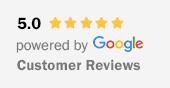
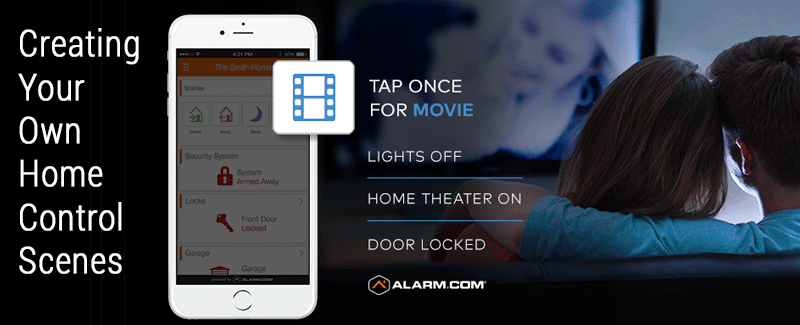
The convenient Scenes buttons in the Alarm.com app let you control several smart home devices at once with the touch of a single button.
We’ve provided four Scenes to start with, each one tailored to make a specific moment of your day easier. They’re easy to edit and you can also create new Scenes from scratch for any situation. Here’s how.
1: Getting Started
You can create Scenes in both the desktop and mobile versions of your Alarm.com app. We’re going to use the desktop version. Log into your account, click the emPower tab, then click Scenes.

You’ll see four pre-set Scenes, which you can edit from this page.
To create a new one, click New Scene.
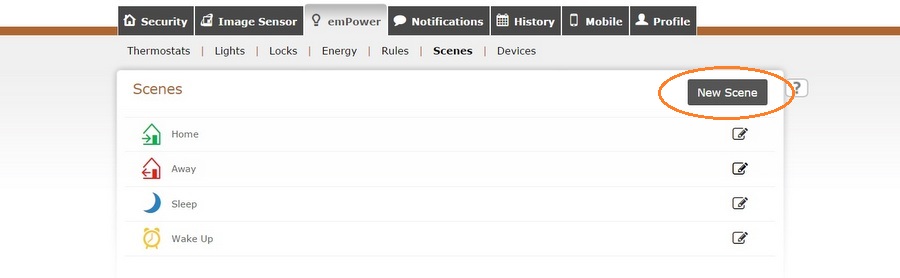
2: Create a button for your Scene.
Let’s create a ‘Movie’ Scene so you can get ready for movie time with one touch once the kids are in bed. Enter your Scene name and click the three-arrow icon. You’ll see a drop-down menu of icons to choose from, along with a choice of colors.
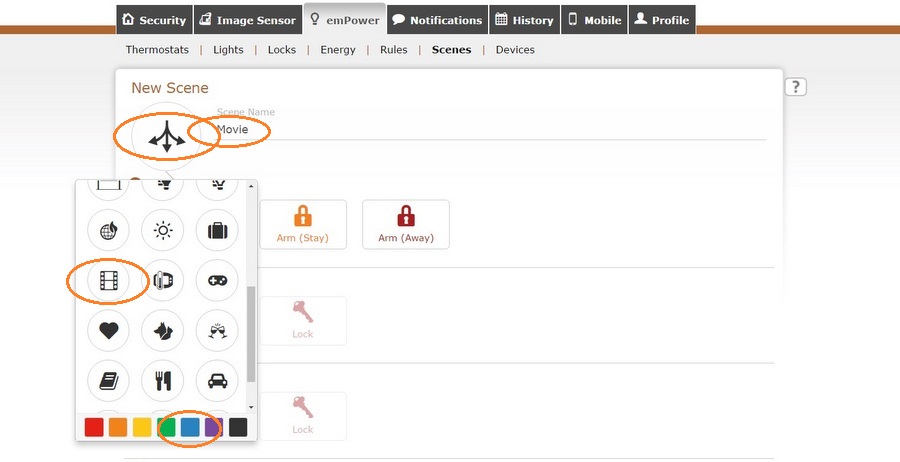
3: Specify what your Scene will control.
After creating your button, you’ll see a list of all your system devices below.
For example, you may want this Scene to set the security system to Arm Stay, with the front door locked.
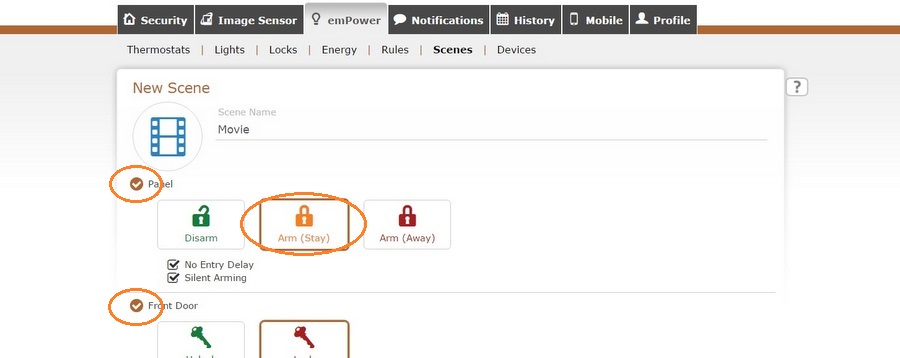
If you like to stay cozy under a blanked, let’s turn the temperature down for this Scene too.
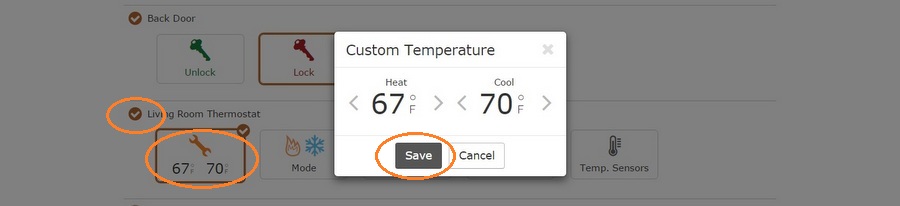
Of course the lights have to go off for the movie.
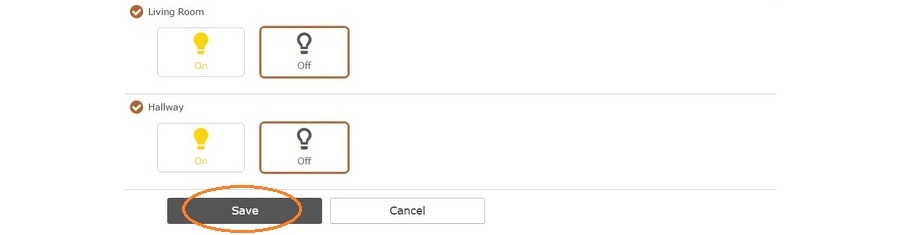
4: Use your new Scene!
Congratulations, you’ve created your first custom Scene! The next time you log into your security system app, you’ll be able to use it. Swipe left on the Scenes bar to find the new button, and tap once. On the confirmation pop-up, you can see all of the commands you specified. Tap ‘Confirm’ and you’re done!
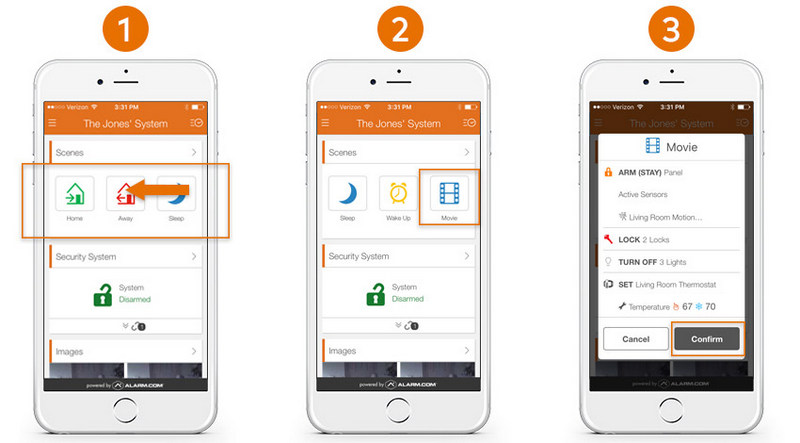
If you don’t have Alarm.com integrated into your security system yet, just let us know. You might qualify for big savings by using your Customer Loyalty Rewards.
If you’re with another alarm company now or don’t have any security equipment installed, tell us a little about yourself and remember to use FIRSTMONTHFREE promo code for extra savings.
Locally owned Alarm Engineering has been securing Delmarva since 1985. In that time, we have earned our reputation for integrity, reliability, and quality with our emphasis on superior service to our customers. We know you have choices when it comes to your security system, so here are some things you should know about our team.
Alarm Engineering is leading provider of electronic security systems and services in Delaware and the Eastern Shores of Maryland and Virginia. From integrated home security systems with home automation and video to large enterprise-level integrated systems and small business solutions, our highly trained and professional staff will get the job done right. As an Authorized Alarm.com dealer, we offer exclusive Crash and Smash technology, Geo-Fencing and LiftMaster Garage Control, and the Doorbell Camera as part of our Home Automation offerings.
For more about what sets us apart from the crowd, click here or give us a call at 410-546-2210. But don’t just take our word for it: check out our five star Google Reviews.